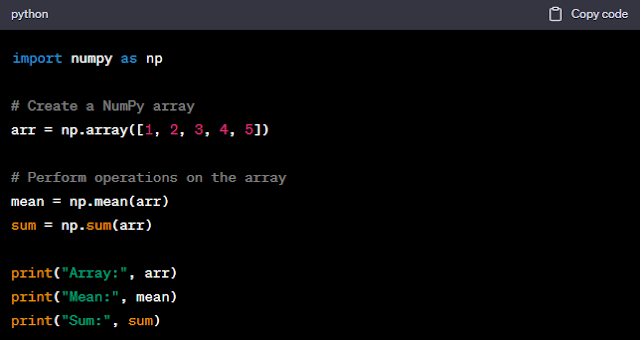How to Install Numpy in Python (Windows 10, Linux Ubuntu, & maCOS) :
NumPy is an essential library for Python, particularly in scientific computing and data analysis. It provides efficient data structures for working with arrays and matrices, along with a wide range of mathematical functions. Whether you’re using Windows, Linux, or macOS, installing NumPy is a crucial step in setting up your Python environment. In this comprehensive guide, we’ll walk you through the detailed process of installing NumPy on each of these three major operating systems.
1. Introduction
NumPy is a Python library that is fundamental for various scientific and data-related tasks, including numerical computations, data manipulation, and machine learning. To harness its power, you need to install it correctly on your system, regardless of whether you’re running Windows, Linux, or macOS. In this guide, we’ll cover the installation process for each of these operating systems.
2. How to Install NumPy on Windows (10, 11, & 7)
Installing Python on Windows :
If you don’t already have Python installed on your Windows machine, follow these steps:
1. Visit the official Python website at python.org.
2. Download the latest Python installer for Windows.
3. Run the installer and make sure to check the option that says “Add Python X.X to PATH” during the installation process. This ensures that Python is added to your system’s PATH, making it easier to run Python from the command prompt.
4. Follow the on-screen installation instructions.
Installing NumPy Using pip :
Now that you have Python installed, you can install NumPy using pip:
1. Open the Command Prompt (cmd) from the Start menu.
2. To install NumPy, simply run the following command:
shellpip install numpy
3. Pip will start downloading and installing NumPy along with its dependencies. Wait until the installation process is complete.
Verifying the NumPy Installation :
To verify that NumPy has been successfully installed on your Windows system, open the Command Prompt and run the following command:
shellpython -c "import numpy; print(numpy.__version__)"
You should see the NumPy version number printed on the screen, which confirms that NumPy is installed correctly on your Windows machine.
3. How to Install NumPy on Linux Ubuntu
Installing Python on Linux
Most Linux distributions come with Python pre-installed. To check if Python is installed, open a terminal and run:
shellpython --version
If Python is not installed, you can typically install it using your system’s package manager. For example, on Debian-based systems (e.g., Ubuntu), you can use apt-get:
shellsudo apt-get update sudo apt-get install python3
For Red Hat-based systems (e.g., Fedora), you can use dnf or yum:
shellsudo dnf install python3
Installing NumPy Using pip :
Once you have Python installed, you can install NumPy using pip:
1. Open a terminal.
2. To install NumPy, run the following command:
shellpip install numpy
3. Pip will start downloading and installing NumPy along with its dependencies. Wait until the installation process is complete.
Verifying the NumPy Installation :
To verify that NumPy has been successfully installed on your Linux system, open a terminal and run the following command:
shellpython -c "import numpy; print(numpy.__version__)"
You should see the NumPy version number printed on the screen, confirming that NumPy is installed correctly on your Linux machine.
4. How to Install NumPy on macOS
Installing Python on macOS :
macOS typically comes with a version of Python pre-installed. To check if Python is available, open the Terminal and run:
shellpython --version
If Python is not installed or if you prefer to use a different version, you can install it using a package manager like Homebrew:
1. Install Homebrew if you haven’t already. Open Terminal and run:
shell/bin/bash -c "$(curl -fsSL https://raw.githubusercontent.com/Homebrew/instal
2. Install Python 3 using Homebrew:
shellbrew install python@3
Installing NumPy Using pip :
Once you have Python installed, you can install NumPy using pip:
1. Open the Terminal.
2. To install NumPy, run the following command:
shellpip install numpy
3. Pip will start downloading and installing NumPy along with its dependencies. Wait until the installation process is complete.
Verifying the NumPy Installation :
To verify that NumPy has been successfully installed on your macOS system, open the Terminal and run the following command:
shellpython -c "import numpy; print(numpy.__version__)"
You should see the NumPy version number printed on the screen, confirming that NumPy is installed correctly on your macOS machine.
5. Using NumPy
Now that you have successfully installed NumPy on your Windows, Linux, or macOS system, you can start using it for various scientific computing and data analysis tasks. NumPy provides efficient data structures like arrays and matrices, along with a wide range of mathematical functions for numerical operations. Here’s a simple example of creating and performing operations on a NumPy array:
Save this code in a Python file and run it using the Python interpreter. NumPy’s powerful features will help you handle complex numerical data with ease.
Conclusion :
In this comprehensive guide, we’ve covered the installation of NumPy on Windows, Linux, and macOS, the three major operating systems. NumPy is an indispensable library for scientific computing and data analysis in Python, and having it properly installed is essential for various applications. Whether you’re working on numerical computations, data manipulation, or machine learning, NumPy is a valuable tool in your Python toolkit. Happy coding!